Help Page
Contents
Game rules: Sudoku
The game has 9 rows and 9 columns. In addition, there are 9 3×3 boxes which are color-accentuated.
The 81 cells are partly preset with values.
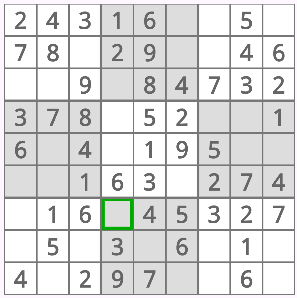
The empty cells must be filled with the numbers from 1 to 9, according to the following rules:
- Each number must appear exactly once in each row.
- Each number must appear exactly once in each column.
- Each number must appear exactly once in each 3×3 box.
Example: in the puzzle above, the selected cell can only have the value 8 because
- the values 1 through 7 already appear in the same row
- the value 9 already appears in the same 3×3 block.
Game rules: Str8ts
As in Sudoku, the game has 9 rows and 9 columns. But it does NOT have 3×3 boxes. The 81 cells are partly preset with values.
In addition, there are some block cells (dark color) which are partially preset with values as well. The blocks divide the rows and columns into contiguous areas, the „streets“. There are horizontal and vertical streets, their length can vary from 1 to 9 (if there are no limiting blocks).
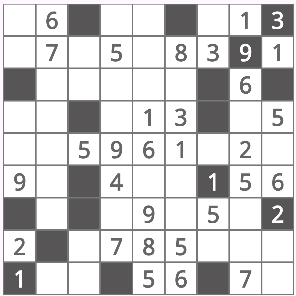
The empty cells of the streets must be filled with the numbers from 1 to 9, according to the following rules:
- As in Sudoku, each number may appear only in one cell per row and per column, regardless whether it is a block cell or a normal cell.
- Each street must contain consecutive numbers (but in a arbitrary sequence).
Example: a street with a length of 4 cells can have the values „2534“, but not „2536“ (because there is a gap between 3 and 5). - The dark cells (blocks) cannot be modified. They serve as separators between the streets. If a block has a number, this number must not appear once more in the row and in the column of the block.
- The blocks are not part of any street and therefore are not associated with any adjacent street.
Example: in the puzzle above, the lower right cell can only contain the value 8 because
- It has to form a (horizontal) street with 7, so only 6 and 8 are possible.
- But 6 already appears in the same line, so the only possible value is 8.
Getting Started
After installation, you will first have to
- check the data privacy settings for Google ads and adjust them as needed.
- read and confirm the data privacy declaration of Str8ts & Sudoku.
You find all relevant features in the main menu  in the top right corner.
in the top right corner.
Key Features
Play instantly new games from the server, or enter your own game. (the save button appears as soon as the entered game has exactly one solution).
All started games can be viewed in the My games list.
There is a statistics page for all solved games.
You can use Transfer Games to transfer all your games to a new device.
The app supports
- device rotation (portrait / landscape).
- dark or light mode, or use the system setting.
- languages (based on system setting): English, German, French.
Main menu
The Share button  and the Settings button
and the Settings button![]() are always visible at the top of the display.
are always visible at the top of the display.
Beyond that, the main menu  offers the following options:
offers the following options:
Info or  | access to the help (this page) and the about page. |
| Play new game | play a new game. |
| Enter own game | enter your own game. |
| My games | show all games stored on your device. The list only shows the game type you last selected. Click the headers to sort by any column. |
| Statistics | show statistics about all games you solved. |
| Transfer Games | transfer your games to a new device. |
| Privacy Settings | display and adapt the privacy settings for Google ads. |
My Games
In this screen, you see all games you have started or already solved. The list shows only games of the current game type.
- You can sort the list as you like by tapping on the column headers.
- You can select a game and play it, or you can delete the selected games.
Statistics
In this screen, you see an overview over all games you solved. For each solved game, the solving time is marked by a point, additionally there is a marker for the average time.
You can filter the view by game type and difficulty level. By tapping on a difficulty level, you can display more information.
After a game was solved, the app automatically switches to the statistics screen, and the solved game will be highlighted.
Settings Dialog
General settings
| Dark / Light mode | |
| Theme |
Settings for playing
| Show Timer | displays a timer with the time spent to solve a game. |
| Automatically remove candidates | if you enter a number, the corresponding candidates in affected cells will be automatically removed. |
| Highlight cells with same value or candidate | if you select a value, all cells with the same value or candidate will be highlighted. |
| Show warning when invalid candidate is entered | If you enter a candidate which would violate the game rules, all conflicting cells will be marked. |
| Keep screen on when playing | tells Android not to turn off and lock your screen while you are playing. |
Settings for entering an own game
| Show candidates | as you enter values for an own game, the candidates are automatically calculated for the affected cells, based on basic rules. |
Transfer Games
You got a new phone? Take your games with you! Here is how it works:
- On your old phone, tap the Export games button. This will save all your games (solved or not yet solved) to a tranfer file named Str8tsAndSudoku_transfer.dat in your Downloads folder.
- Transfer this file to your new phone (e.g. by sending it per e-mail to your own e-mail account).
- Store the file on your new phone. This can be whereever you like, not necessarily in the Downloads folder.
- On your new phone, start the Str8ts & Sudoku app and then the Transfer Games feature, then tap the Import Games button.
- You are now asked to select the forementioned transfer file.
- And that’s it. All your games (including statistics) are available on your new phone.
Keyboard support
If you have a physical keyboard attached to your device, you can use the following keys:
| Number keys (1 to 9) | same as tapping on the number buttons. |
| Left / right arrow | select the next cell left / right from the current cell. |
| Up / down arrow | select the next cell above / below the current cell. |
| „c“ key | Clear the current cell. |
| „b“ key | Define a block (during entry of your own game). |
Restrictions
The app does not support right to left language locales like hebrew or arabic.